So what should be the correct approach ?
As often, there is not only one perfect solution, but plenty of it. Each one must choose it in accordance to its specific needs. But in any case, the rule is that your picture organization must but consistent, unified and scalable so you keep your images orderly. You don't need to think where you will put your files before downloading it from your camera. It must be an obvious repetitive task.
We will present a way of organizing image files that fits for about an average 100 pictures per months and a total collection of about 4,000.
Choose a directory where you want to put your original files. For example “d:\Original_files”. For every shooting session, you will open a new directory with a consistent naming convention, that includes date and photo session information. Typically, you can use a format like YYYY-MM-DD_Session Description.
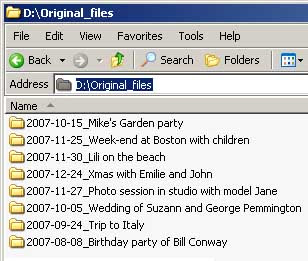
If you find out that the number of directories is too long, and that it becomes inconvenient always to scroll up and down, you can split the directories and organize them per year.

If still the number of directories is too long, you can split on a per year per month base.
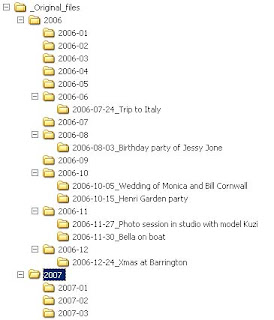
In that way, you will have a chronological list of directories which includes your image files. When you will need to back-up your files, it will be very easily to locate them will never miss anything.
Note that we have discussed here about how to manage physically your pictures. That means, their location on the disk. We will discuss in a later post, how to managed your pictures, how to track them and organize them into collections. This is done by a separate software, and does not relate to the physical location of your pictures.
